How to Set Up a Meeting in Microsoft Teams
Learning how to set up a meeting in Microsoft Teams can be a great and efficient tool to keep in contact with your team and schedule calls that work for everyone involved. The advantage of scheduling meetings through Teams are that you can create them within existing channels or groups to discuss topics that are relevant to the team channels you have already set up, including the people you wish to communicate with. Given that Microsoft Teams forms part of the Outlook-powered Exchange calendar, any meetings set up on Outlook will show up on Teams and any meetings set up directly on Teams will show up on Outlook as well. Once this meeting has been created on Teams, it will be automatically scheduled as an online meeting.
To schedule a meeting on Teams, go to Calendar on the left side panel of the app and select New Meeting in the top right corner.


Select the range of time you want for your meeting and in the scheduling pop-up you will be able to:
- Give your meeting a title.
- Invite the people you wish to attend.
- Add any details you want to send to your invitees.
With the Scheduling Assistant option, you can see your team’s availability and schedule a time that works for everyone. Once you’ve entered all the details you’d like to share with invitees, you can select the Save option which will close the scheduling form and automatically send an invite to the invitees Outlook inbox.
You can also choose to add a Channel of specific people you may wish to invite and choose the Repeat function to create a recurring meeting, whether that be weekly, monthly or yearly.
When inviting people outside of your organization, click on Add required attendees and type the full email address desired, then select Invite.
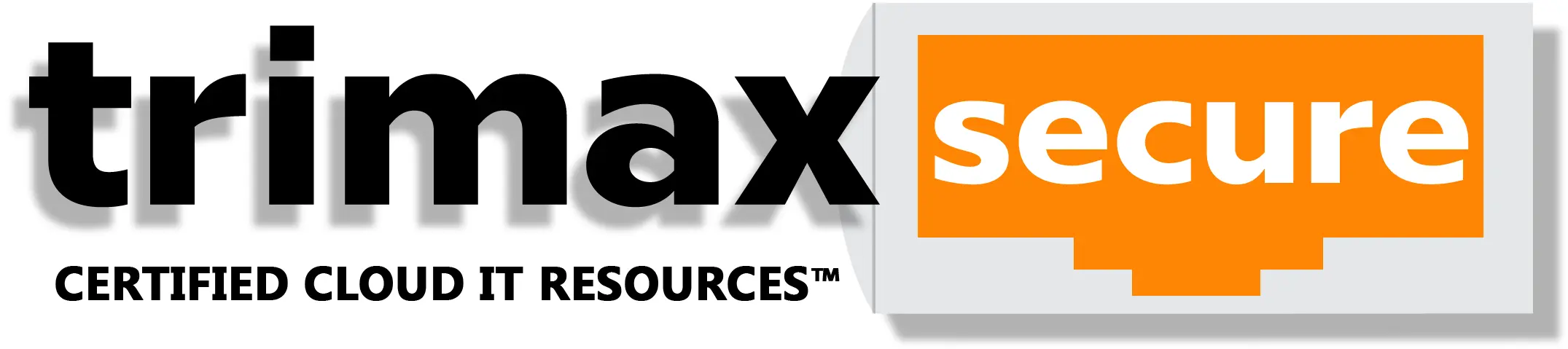
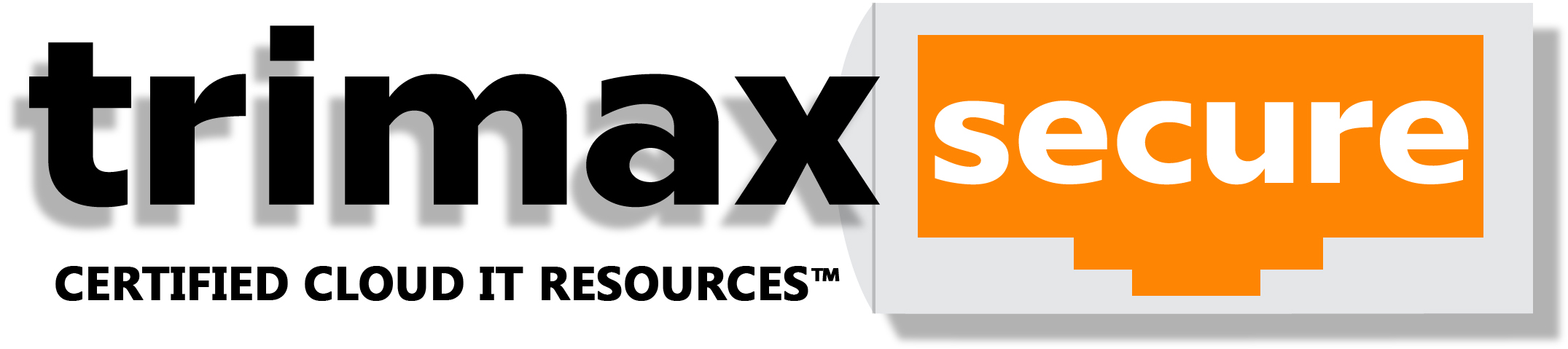
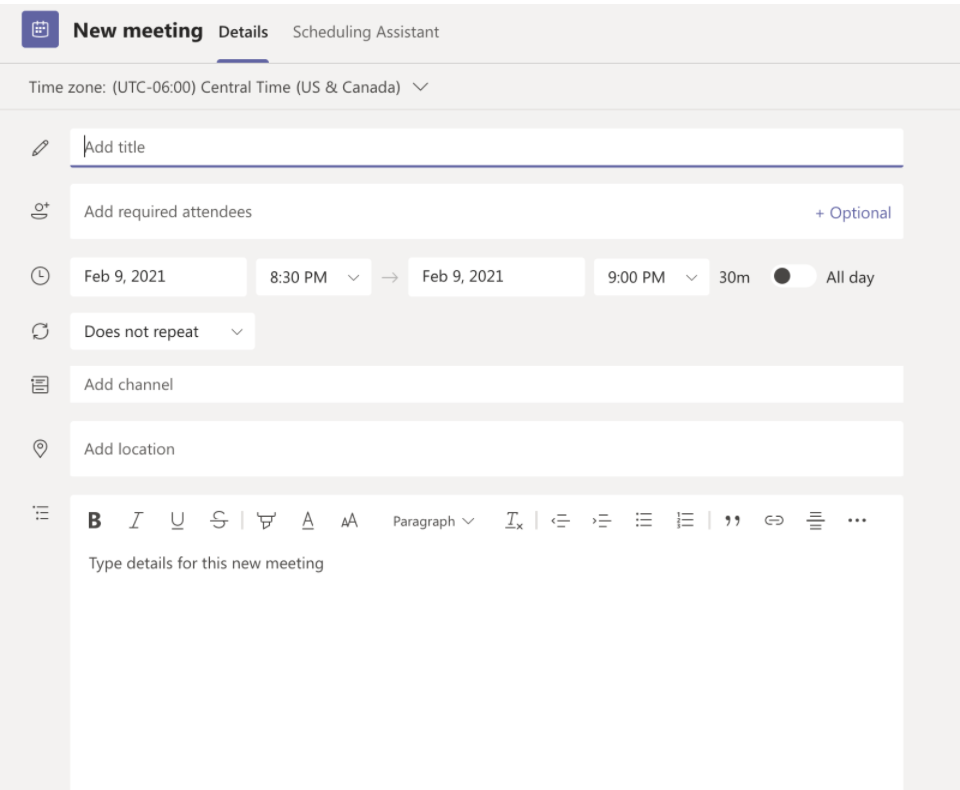
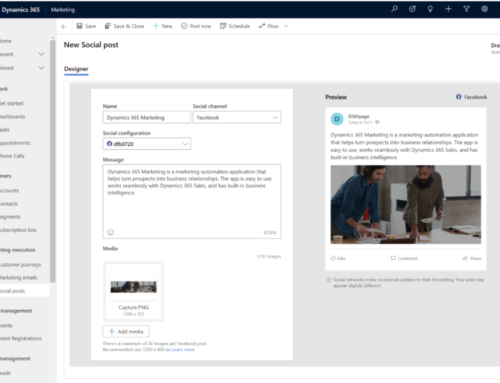
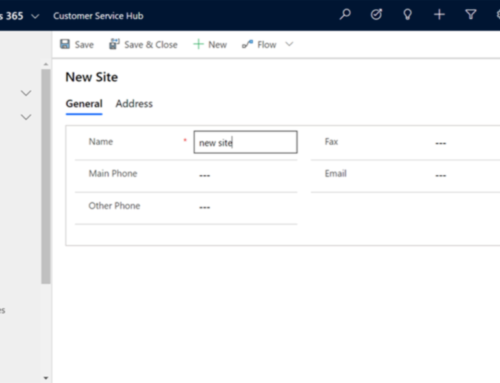
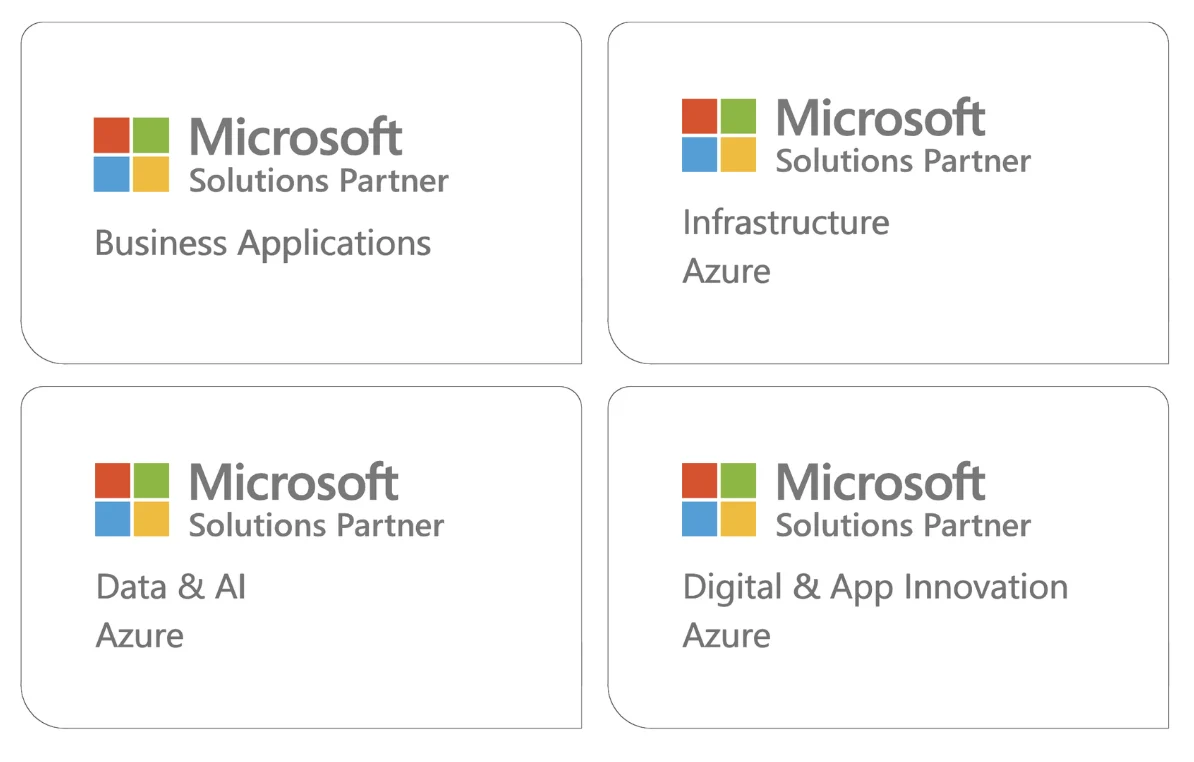
Leave A Comment